Introduction
Welcome to the odrive usage guide
Looking for the sync app installers?
Click here to quickly jump to the download section.
Get the most out of your odrive experience in a short amount of time. We'll walk you through the initial setup and most popular features before leaving you with additional hooks to learn about everything else that odrive can do.
While going through the guide, if you run into issues, have questions, need assistance, or want to provide feedback, feel free to contact us on our forum or by emailing [email protected].
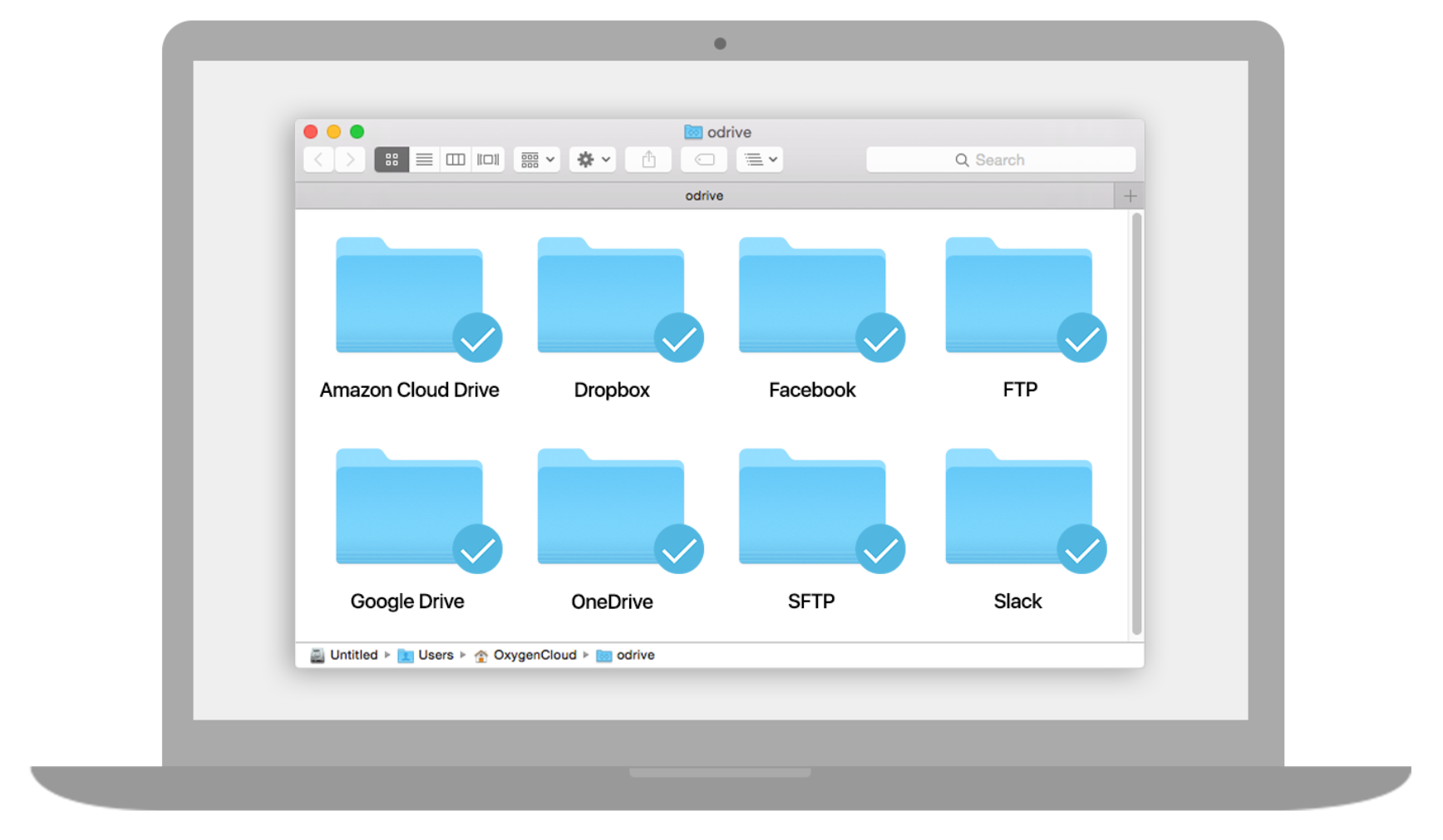
Unified access to all storage so you can sync, share, encrypt, and back up your files on any machine.
WHAT MAKES ODRIVE SPECIAL?
Unified Access
odrive unifies access to all of your storage under one login, no matter how much data you have or where it is located. You can link cloud storage, social media, productivity apps, private storage, and even file server storage to your odrive account.
Added Storage Capabilities
After linking your storage, you'll be able to use all of the additional storage capabilities that odrive provides, including sync, sharing, backup, and encryption.
Connect Unlimited Machines
You can install odrive on as machines as you'd like. Access your Mac, Windows, and Linux machines or through any web browser. You can even install odrive on your VMs or use our CLI to automate storage tasks.
HOW DO I GET STARTED?
We'll go through the following steps in more detail:
- Set up your account by creating a user and linking your storage.
- Install the desktop sync app and try it out.
- Explore Unsync and Sync to odrive, our two most popular Premium features.
- Learn more about other free and Premium options you are interested in.
Updated 8 months ago
